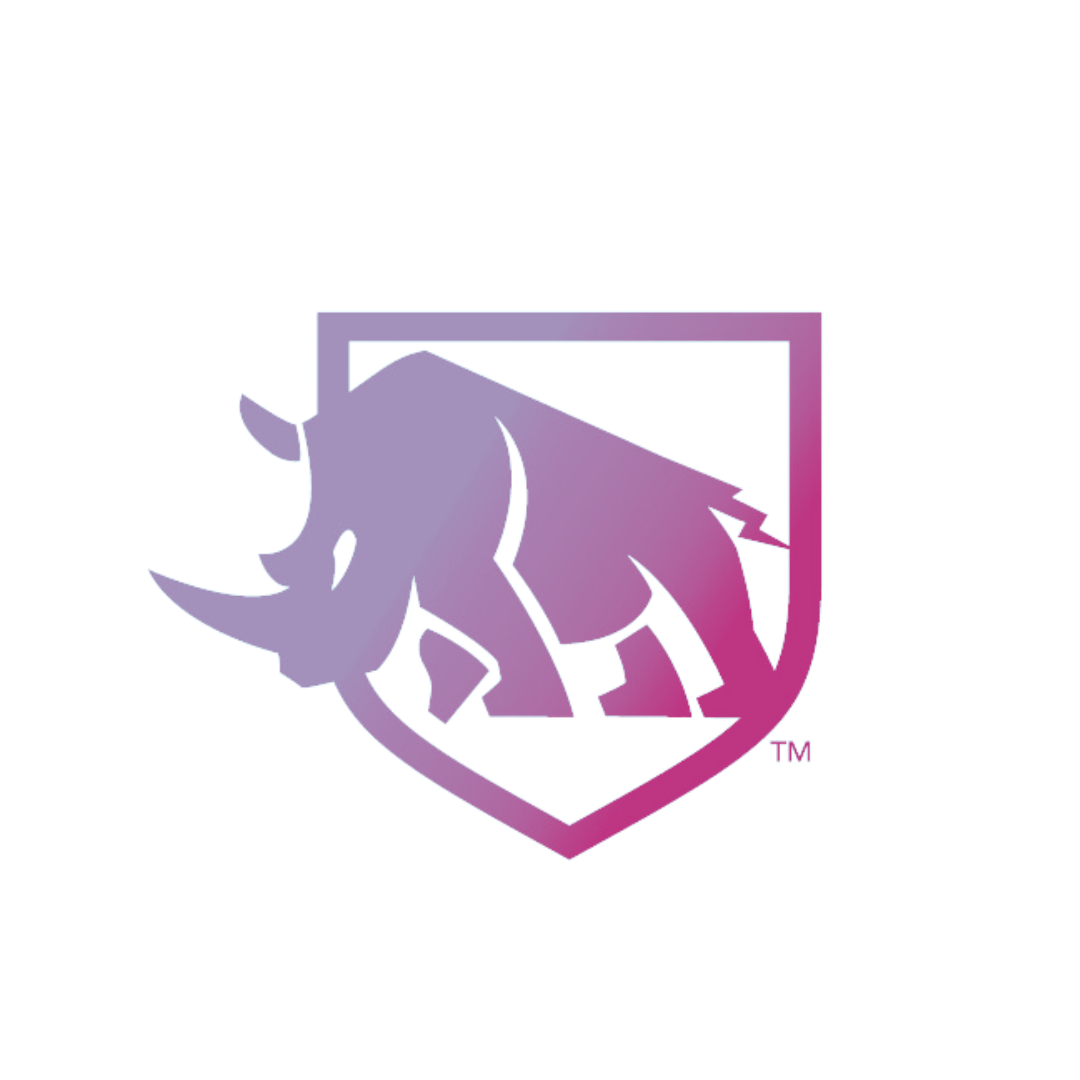Deciphering Apple Watch Activity
Ever feel really solid bout how active you’ve been during the day, only to find out that your Apple Watch thinks exactly the opposite?
Good news (or maybe bad news, depending…) - you’re not alone.
After several conversations with clients and friends, and more than one conversation with my watch and apple devices (don’t judge me for talking to inanimate objects), I decided to do a deeper dive. Below are the results of my research, may they bring you clarity and a sense of ease in your next workout!
Stand Ring
Everyone has a minimum stand goal of 12 hours per day. You cannot edit this setting. Seems pretty self-explanatory - it’s how many hours you stand during a day. Or IS it?
Standing for one minute an hour for 12 separate hours will fill this requirement. This ring tells you when you haven’t moved in a while, and it reminds you to do so. How sweet. (Note: wheelchair users will get notifications that it’s “time to roll!” instead of “time to stand!” which is an easy setting to update in your profile.)
What you really need to do to fill this ring is get up and wander around for up to 5-10 minutes per hour for at least 12 hours of your day so that your heart rate increases enough that the watch senses motion. THEN your “stand goal” is hit for that hour.
Exercise Ring
Everyone starts out with a 30-minute exercise goal. You also cannot edit this setting.
Again, pretty self-explanatory, this ring tracks specific types of activity related to exercise. Anything that consistently raises your heart rate and is a trackable move counts towards this goal. You can use specific linked third-party apps to provide Apple with the necessary data to close this ring on the daily.
Apple Watch monitors you and grows with you, in so much that the same activities that would potentially help you close your ring last year may only get you part of the way there this year. With consistent activity tracking, the watch learns your habits and consistently pushes you to try harder and go further in workouts. It just loves you and wants you to be better. (Note: Some aspects of fitness, such as strength, flexibility, and mobility/coordination, are still not accurately counted.)
While the goal may be 30-minutes total duration of exercise for everyone (not confirmed, but very likely based on the World Health Organization’s recommended levels of physical activity for adults), the intensity varies. That’s because our bodies adapt to exercise when we do it frequently. If you and your friend both run for 45 minutes, but have different exercise minutes attributed to your rings, this is the explanation you’re looking for. Think of this as your “quality” ring.
Move Ring
As the only adjustable ring on your Apple Watch, your red movement ring shows how many calories you've burned throughout the day. It takes into account everything from motion to heart rate data, but it represents your total movement in a 24-hour period, not just exercise.
You can work towards a caloric move goal that you set, or as the watch continues to collect data, you will be prompted to raise/lower the bar based on weekly trending. Because your move goal is based on heart rate and the accelerometer - you can think of this as your “quantity” ring.
Total Steps
When paired, your iPhone and iWatch will use the accelerometer to calibrate the number of total steps you took throughout the day. Probably the only simple data point in your Apple Watch.
Note: It will “double count” your exercise steps in here, so if you go for a walk, run, or are otherwise moving around during your exercise and movement rings, those will be counted again here. Nothing bad about that.
Flights Climbed
This is a tricky one. Although it seems straightforward (climb the flights, get the numbers), the way that Apple Watch measures flights climbed is actually pretty finicky (and may require an update to your phone / watch).
Theoretically, your iPhone and iWatch calculate flights by measuring the changes in air pressure (and the accelerometer to make sure you’re “really working”). If you’re using the handrail on stairs or the stair master, none of your flights will count. Conversely, if you go for an indoor or outdoor walk with significant elevation changes, you might be in for a surprise when you check this measurement.
If you notice large discrepancies in the number of flights climbed per day/week, you may need to reset your fitness calibrations on your iPhone itself. It’ll take a few days to get the necessary info while your Apple watch monitors you, but it’s well worth it for more accurate readings overall.
As with all things technology, if you notice that your Apple devices are acting up or maybe not syncing correctly, if you’ve climbed an inordinate amount of steps and you’re not sure what’s going on - turn it off and back on, visit the Genius Bar, or consider updating from the first generation. Happy exercising!